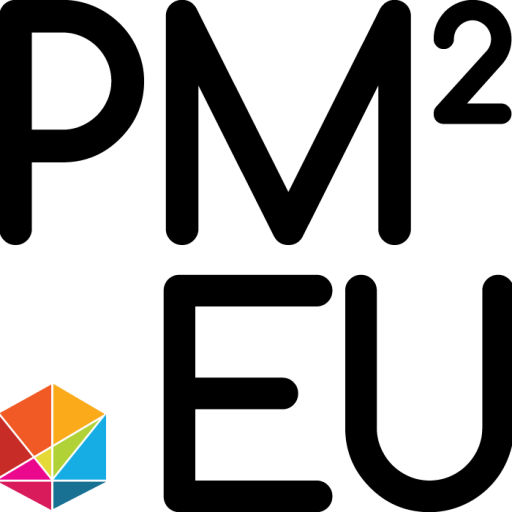PLEASE READ CAREFULLY THE FOLLOWING TERMS AND CONDITIONS BEFORE USING THIS WEBSITE
When using the “PM².EU – PM² Center” Website, you agree to follow, and you are constrained by the following Terms and Conditions, and you agree to abide by all appropriate laws and regulations. If you do not agree with these Terms and Conditions, please do not use this Website.
The PM².EU – PM² Center reserves the right to amend these Terms and Conditions at any time without prior notice. If you have any questions regarding the Terms and Conditions described below, please contact support@pm2.center.
The PM² Center respects your privacy and allows you to control your personal information’s treatment. The current privacy policy of the PM² Center can be found by clicking here. PM² Center’s privacy policy is explicitly included in this Agreement by this reference.
1. Binding Effect. This is a binding agreement. When using the Internet site located at https://pm2.eu/ (hereinafter “Website”) or any services relating to the PM².EU – PM² Center Website (hereinafter “Services”), you agree to comply with these Terms and Conditions, which may be revised by the PM² Center from time to time in its sole and absolute discretion. PM² Center will publish a notice on the Website whenever these Terms and Conditions have been modified or updated. You are responsible for systematically reviewing the Terms and Conditions, and if at any time you find them unacceptable, you must instantly leave this Website and abort all use of the Website and Services. BY USING THIS SERVICE, YOU AGREE THAT YOU ARE AT LEAST 18 YEARS OLD AND THAT YOU ARE LEGALLY ALLOWED TO ENTER INTO THIS AGREEMENT.
2. Ownership. The PM².EU – PM² Center is the owner and operator of this Website. All rights, title, and interest in and to the materials provided on this Website such as exams content, certifications, logos, graphics, and images (will be mentioned as the “Materials”) are owned either by the PM².EU – PM² Center or when stated differently by its corresponding third-party authors, developers, or vendors. Without the permission of the PM².EU – PM² Center, none of the Website Materials may be copied, reproduced, republished, downloaded, uploaded, posted, displayed, transmitted, or distributed in any way and nothing on this Website shall be interpreted to imply any license under any of the PM² Center’s intellectual property rights, whether by estoppel, indication or otherwise. If you are looking for more information on how to acquire such licenses, please contact support@pm2.center. The PM².EU – PM² Center does not sell, authorize, lease, or otherwise provide any of the Materials other than those particularly identified as being provided by the PM².EU – PM² Center. Any rights not clearly granted here are reserved by the PM².EU – PM² Center.
3. Limited Permission to Use Materials. The PM² Center authorizes you to use, view, download, and print the Website Materials on any single, stand-alone computer only for your personal, informational, non-commercial use and given that (i) the copyright and trademark notices analyzed below appear on the Materials, (ii) the Materials are not used on any other Website or in a networked computer environment and (iii) the Materials are not amended in any way. This permission stops automatically without prior notice if you default to any of these Terms and Conditions. In this case, you must right away destroy any downloaded or printed Materials. Any unauthorized use of any Materials may infringe copyright laws, trademark laws, the laws of privacy and publicity, and communications regulations and statutes.
4. Links to Third Party Sites. This Website may include links to third-party websites. The PM².EU – PM² Center is not responsible for the contents or use of the third-party websites, any website approached from a third-party website, or any modifications or updates to respective websites. The PM² Center is not responsible for broadcasting or any other way of transmitting received from a third-party website. You concede that you bear any risk related to the access to and use of any content provided on third-party websites and acknowledge that the PM² Center is not responsible for any kind of loss or damage that may arise from dealing with a third-party website. In case you have any considerations about such links or the content included in a third-party website, you should directly contact the administrator of the corresponding website.
Rights and Responsibilities of the PM².EU – PM² Center:
The PM².EU – PM² Center applies reasonable measures to maintain security, however, it cannot categorically guarantee system security. In case you have a serious reason to believe that system security has been violated, please contact support@pm2.center for help. If the technical staff of the PM².EU – PM² Center discovers that any files or procedures belonging to a member are threatening the system’s appropriate technical operation or other members’ security, the PM².EU – PM² Center reserves the right to delete those files or to terminate those procedures. If the technical staff of the PM².EU – PM² Center suspects that an account is being used by someone unauthorized by the account holder, the PM².EU – PM² Center may temporarily deactivate this account to retain system security. In this case, the PM².EU – PM² Center will contact the member as soon as possible.
The PM².EU – PM² Center reserves the right to deny service to anyone, as well as to deactivate an account at any time.
Your Rights and Responsibilities as a user of the PM².EU – PM² Center Website:
When becoming a user of the website, you are obliged to use your real name. The PM².EU – PM² Center does not allow anonymous or pseudonymous accounts. Users’ information is hidden to ensure extra privacy. You consent to help protect your account by preserving your password. If you believe that your password has been broken or suspect unauthorized use of your account, please contact support@pm2.center as soon as possible.
6. Compliance with Intellectual Property Laws. When entering the Website or using the Service, you agree to adhere to the law and to respect intellectual property rights. Your use of the Website and Service is subject to laws concerning copyright ownership and the use of intellectual property. You consent not to upload, download, display, perform, transmit, or distribute any content violating the PM².EU – PM² Center or any third party’s copyrights, trademarks, or other intellectual property or proprietary rights. You agree to comply with laws concerning copyright ownership and use of intellectual property, and you have the responsibility for any infringement of any corresponding law and for any violations of third-party rights resulted by any content you provide or transmit.
7. Inappropriate Content. You agree not to upload, download, display, perform, transmit, or distribute any Content that (i) is libelous, indecent, pornographic, insulting, or threatening, (ii) encourages actions that could consist a criminal offense, cause civil liability, or otherwise violate any applicable local, state, national, or foreign laws or regulations, and (iii) advertises or otherwise solicits funds or is a solicitation for goods or services. The PM².EU – PM² Center reserves the right to terminate the distribution of such content and, if applicable, to delete any such material from its servers. The PM².EU – PM² Center aims to fully collaborate with any law enforcement officials or agencies in the investigation of any violation of these Terms and Conditions or of any applicable laws.
8. Copyright Infringement. The PM².EU – PM² Center applies specific legally mandated processes concerning claims of copyright infringement occurring on the Website or with the Service. The PM².EU – PM² Center has espoused a policy for the instant suspension and/or termination of any Website or Service user who is found to have violated the rights of the PM².EU – PM² Center or of a third-party, or otherwise violated any intellectual property laws or regulations. The policy of the PM².EU – PM² Center is to examine any claims of copyright infringement brought to its attention. In case you have evidence or believe that your rights or the rights of a third party have been violated, please contact support@pm2.center as soon as possible.
9. Alleged Violations. The PM².EU – PM² Center reserves the right to terminate your use of the Website and/ or the Service. You consent that the PM² Center may access your account and records on a case-by-case basis to inspect complaints or claims of abuse, infringement of third-party rights, or other unapproved uses of the Website or the Service. The PM².EU – PM² Center does not mean to reveal the existence of such an investigation unless required by law, but the PM².EU – PM² Center reserves the right to terminate your account instantly and without prior notice, if you violate any of the Terms and Conditions, provide false or misleading information to the PM².EU – PM² Center, or intrude with the use of the Website or the Service by others.
10. No Warranty. This Website and all Materials it provides are on an “as is” and “as available” basis. You assume the risk of any and all damage or loss from using, or not being able to use the Website or the Service. The PM².EU – PM² Center explicitly denies all warranties of any kind including, but not limited to, the implied warranties of merchantability, title, and non-infringement.
The PM² Center makes no warranty that: (i) The Website or the Materials will meet your demands, (ii) The Website or the Materials will be continuously available on a timely, safe, or error-free basis, (iii) The results that may come up from using this Website will be accurate and credible and (iv) All products, services, information or other Materials purchased or acquired through the Website will meet your anticipations in terms of quality. All Materials acquired through this Website fall at your own discretion and risk. The PM².EU – PM² Center is not responsible for any damage to your computer system or loss of data due to the download of any content, materials, information, or software.
11. Limitation of Liability. The liability of the PM².EU – PM² Center towards you is restricted to the maximum extent allowed by law. In no case should the PM².EU – PM² Center, its officers, directors, employees, or agents be liable for any indirect, disciplinary, special, accidental, or resultant damage including, but not limited to, loss of business, revenue, profits, use, data. In case your use of Materials from this Website leads to the need for servicing, repair, or correction of equipment or data, you bear any costs.
12. Prohibited Uses. The PM².EU – PM² Center imposes certain limitations on your allowable use of the Website and the Service. You are banned from violating or attempting to violate any security features of the Website or the Service. Any violation of system or network security may subject you to civil and/or criminal liability.
13. Indemnification. You agree to defend and compensate the PM².EU – PM² Center, its officers, directors, employees, and agents from and against any and all demands, liabilities, damages, losses, or expenses, including reasonable attorneys’ fees and costs, that may arise from or relate to your access to or use of the Website and the Materials.
14. Unsolicited Submissions. Except as determined in paragraph 5 above, the PM².EU – PM² Center does not want you to submit confidential or proprietary information to it through this Website, without first contacting the PM².EU – PM² Center. All documents, comments, feedback, information, or other material submitted to the PM².EU – PM² Center using this Website shall be considered non-confidential and property of the PM².EU – PM² Center, unless you have written consent of the PM².EU – PM² Center. When providing any unsolicited submission to the PM².EU – PM² Center you thereby delegate to the PM².EU – PM² Center, without any charge, all global rights, titles, and interests in and to the submissions, as well as any intellectual property rights connected with them. The PM².EU – PM² Center shall be free to use and/ or disseminate such submissions without any restrictions. You admit that you are responsible for the submissions that you provide including their legality, credibility, properness, originality, and content.
15. Compliance with Laws. You may not access, download, use, or export the Website or Materials in violation of the Greek laws or regulations, or in violation of any other applicable laws or regulations. Any relevant violation is explicitly against these Terms and Conditions, and you must stop using this Website immediately.
16. Children. Children are not eligible to use the Website or the Service, and we request them not to submit any personal information to us.
17. Governing Law. When using this Website, you explicitly agree that your rights and responsibilities shall be ruled by and in accordance with the laws of Greece. Any illegal action or proceeding related to your access or use of the Website or Materials shall be examined in a court in Greece. You and the PM².EU – PM² Center agree that any such legal action or proceeding will come under the jurisdiction of these courts and that the venue is proper.
18. Copyrights. All Website design, text, graphics, logos, and arrangement thereof, Copyright © 2022 PM².EU – PM² Center. ALL RIGHTS RESERVED.
19. Trademarks. The name “PM².EU”, the PM².EU – PM² Center logo, all images and text and all page headers, custom graphics, and button icons on the Site are service marks, trademarks, and/or trade dress of the PM².EU – PM² Center. All other trademarks and company names or logos included in the Website are the property of their corresponding owners.
20. ACKNOWLEDGEMENT. BY ACCESSING THE WEBSITE OR USING THE SERVICE, YOU ACKNOWLEDGE THAT YOU HAVE READ THESE TERMS AND CONDITIONS AND AGREE TO COMPLY WITH THEM.